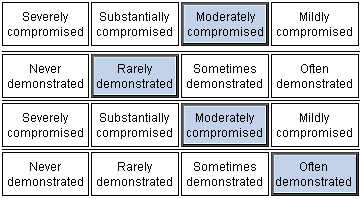Note: Your Staff Manager configuration may not include this optional application. To add this application to your configuration, contact your Clinical Consultant or Client Advocate.
The Patient Acuity Assessment page is the heart of Outcomes-Driven Acuity. Caregivers go to the Patient Acuity Assessment page to assess patients’ outcome assessment and their progress toward improved outcomes across the continuum of care. Outcomes-Driven Acuity uses these assessments to calculate the patient’s acuity level and the target staffing needed to care for the patient.
Organizations usually configure the Acuity Methodology based on Nursing Outcomes Classification (NOC), a familiar standard, but Outcomes-Driven Acuity can accommodate other outcomes approaches as desired. Developed by the University of Iowa School of Nursing and licensed by Elsevier, Inc., NOC is a comprehensive, standardized language of patient and client outcomes developed to evaluate the effects of nursing interventions. Visit http://www.nursing.uiowa.edu/cncce/nursing-outcomes-classification-overview for more information about NOC.
You start by selecting a patient. The page then gives you an assessment tool with an outcome set defined for the patient’s location and, in some cases, hospital service. The outcome set includes outcomes that are both relevant to the patient population the location serves and that can be assessed in a consistent manner whether using a direct entry assessment approach or if assessments are generated from documentation entered in the Electronic Health Record.
In NOC, each outcome has a group of associated indicators. You can click an outcome to see a list of its indicators. This assists you in determining the scope of the outcome that you should consider using nursing judgment.
The content pane is divided into three sections.
The first data displayed is the patient Assessment Date, which defaults to the current date and time. The application dates assessments as of the time you begin them. You can backdate new assessments to a date and time up to eight hours before the current date and time.
Clicking the Printable View icon lets you view and print the assessment in the content pane. You can print assessments to review and update manually before entering them in Staff Manager or in order to include them in a patient’s chart.
![]()
You can also print patient assessments using the Assessment History tab of the Patient Encounter Information window.
The page displays the following patient information:
Projected Discharge Date: The date and time the patient is expected to be discharged. You can edit the projected discharge date on the Administer Patient Pattern page of Demand Manager.
This section is where the actual patient assessment is completed. You enter outcome assessments or view the assessments generated automatically from the documentation entered in the Electronic Health Record. There is a series of buttons for the outcomes set, along with descriptions and the appropriate Likert scale for the patient’s location, location and hospital service combination, or both.
The following illustration is an example of outcome set buttons. The blue buttons have been selected for this patient’s assessment.