Understanding the Administer Patient Pattern Window
Note: Your Staff Manager configuration may not include this optional application. To add this application to your configuration, contact your Clinical Consultant or Client Advocate.
This window gives you the ability to easily update one or more patient progress patterns from the Patient Pattern Management page. Note that you must have Read Assess to Demand Data to view the Administer Patient Pattern window and Read & Write Access to Demand Data to edit patient data. Schedulers set these Demand permissions for employees in Staff Manager Client.
If you have Read and Write Access to Demand Data, you can perform the following updates for each patient.
- Change the Projected Departure date and time
- Change the Projected Discharge date and time
- Assign a new Library Pattern
- Assign a Care Coordinator 1, a Care Coordinator 2, or both, if applicable
You can sort the displayed data by clicking any blue underlined column heading. A column header in bold text indicates that it is the current sort option.
Once you make a change and click Save, Demand Manager processes the change. Until the change is complete, no one can edit the patient's pattern. Demand Manager marks such patients with a green circled arrow  . If you open the Administer Patient Pattern window while changes are being processed, you see patients marked with the green circled arrow
. If you open the Administer Patient Pattern window while changes are being processed, you see patients marked with the green circled arrow  and all the columns except the patient name and location are blank. Once the changes are complete, Demand Manager updates the window with the latest data.
and all the columns except the patient name and location are blank. Once the changes are complete, Demand Manager updates the window with the latest data.
After Demand Manager finishes making your changes, it marks updated Pattern, Projected Departure, and Projected Discharge information with an m to indicate a manual edit.
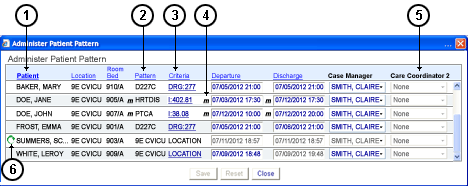
- You can click blue underlined headings to sort by that column. A heading in bold text means it is the current sort.
- The patient's current library pattern; DRG criteria patterns start with D, and custom criteria-based patterns end with C, as in D227C.
- The criteria used for the current library pattern
- Manual edits are marked with m. Demand Manager can receive manual edits directly from users or indirectly through edits to other solutions interfaced to Demand Manager. You can use either method or both; Demand Manager processes and displays projected discharge dates in the order the solution received them.
- This organization turned off the Care Coordinator 2 column so no one can edit it.
- The green circled arrow means that data is being processed.
Positioning your pointer over a criterion link displays a description of that criterion in a tooltip.
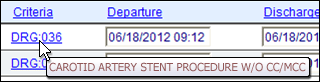
Other items you should be aware of when saving changes:
- If two users are changing the same patient data at the same time, the last change saved takes precedence. For example, assume Betty is changing John Smith’s discharge date to 03/10/2011, while at the same time George is changing John Smith’s discharge date to 03/11/2011. Betty saves her change first, and George second, so after the events are processed, both see a discharge date of 03/11/2011 as the result.
- Concurrent date or DRG changes follow transferred patients. For example, assume Betty is changing John Smith’s discharge date to 03/10/2011. While she is editing the patient's information, a transfer event comes in. Betty's manual date change persists with the patient at his new location, whereas without the manual date change, the application might have set his discharge date based on his location pattern change.
- Demand Manager handles patient edit processing errors occurring after discharge behind the scenes. For example, assume Betty is changing John Smith’s discharge date to 03/10/2011. While Betty is editing, Demand Manager receives a discharge event for John. When Demand Manager receives Betty's change, the application marks and removes it as a processing error (unseen to Betty) because the discharge event was processed first.
- All edits entered by the user are saved and applied in Demand Manager only; if Demand Manager is receiving projected discharge date information or pattern assignment criteria from interfaced solutions, the edits done directly in the Administer Patient Pattern windows by the user are not interfaced from Demand Manager to other solutions.
 Related Topics
Related Topics
 . If you open the Administer Patient Pattern window while changes are being processed, you see patients marked with the green circled arrow
. If you open the Administer Patient Pattern window while changes are being processed, you see patients marked with the green circled arrow  and all the columns except the patient name and location are blank. Once the changes are complete, Demand Manager updates the window with the latest data.
and all the columns except the patient name and location are blank. Once the changes are complete, Demand Manager updates the window with the latest data.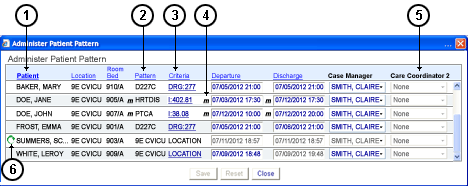
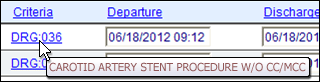
 Related Topics
Related Topics