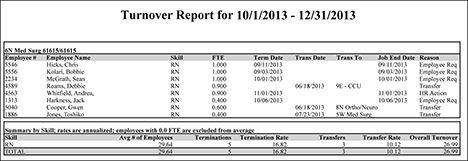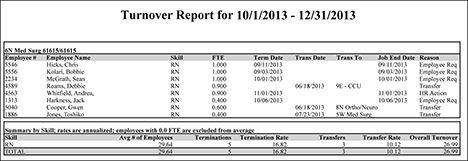The Turnover Report
The Turnover Report displays the employees who have been removed from a profile by terminating or transferring out of the profile. This report is often used when evaluating a profile's performance.
The report displays data once employees have been entered into Staff Manager for a profile and those employees have been terminated or transferred out.
The ability to set a filter is unavailable in the Turnover Report. You should use the Report Selection page to limit the data included in the report.
Clairvia Web saves the options you select for each report by your user login once you click Run Report.
Note: Transfers, whether done manually or through an HR interface, do not update position control information. You should follow up a transfer by manually updating the position control information.
Running the Turnover Report
Complete the following steps to run the Turnover report:
- From the Reports menu, select Management > Turnover. This opens the Turnover Report page.
- Select a Profile by clicking on the profile name. Use CTRL+click to select multiple items. Use SHIFT+click to select a range of items.
- Only Skills available in the selected profiles are displayed. By default, all skills are selected. To remove skill names from the selection, click the skill names.
-
Enter a start date in the box or click the calendar icon to use the date menu.
-
Enter an end date in the box or click the calendar icon to use the date menu.
- Select the method to Calculate Turnover By: Primary Home Profile or All Concurrent Jobs.
- Select a Turnover Rate option by clicking Annualized or For Selected Period. If you select Annualized, Staff Manager calculates turnover as an annualized turnover rate, which provides a consistent basis for comparison and trending. Annualized turnover is based on the turnover in the defined period; that is, if turnover continues at this rate, this is what turnover will be at the end of the year. This is calculated as follows.
- X = number of days in the report
- Calculate the average number of employees per skill during the report period [(number on day1 + number on day2 +….) / X]
- Calculate the annualized turnover rate as (365/number of days in report period) x (number of terminated and transfers out of the profile during the period/average number of employees per skill) x 100.
- Select to Include Turnover Rates for Terminations, Transfers, or both by selecting the check boxes.
- Select whether to Exclude Employees in Jobs with FTE of 0.0 by clicking the appropriate option button, Yes or No.
- Select the method to Display and Calculate Turnover by selecting either By Profile or Across All Selected Profiles.
- Click Run Report.
To print the report, see Printing Reports.
Viewing the Turnover Report
Terminations are displayed on reports where the effective date of termination is within the date range you selected for the report. Since transfer dates are entered to reflect the first day in the transfer to profile, transfers out display on reports that contain the day before the effective transfer date within the report's selected date range. For example, if an employee's transfer date is 06/23/2015, he or she are displayed only in Turnover reports that include the date 06/22/2015 in the date range.
The report displays the following information.
- Under Report Summary:
- Skill: Lists all skills selected for this profile sorted alphabetically by skill
- Average # of Employees: The average of employees per skill for the report period. See the note following for information on how this value is calculated.
- Terminations: Lists total number of terminations by Skill within the selected profiles
- Termination Rate: Rate as calculated by your choices on the Report Selection page
- Transfers: Lists total number of transfers out by Skill within the selected profiles
- Transfer Rate: Rate as calculated by your selection on the Report Selection page
- Overall Turnover: Lists a percentage of turnover rates for each Position Title. See notes below for how turnover is calculated.
Staff Manager calculates the average number of employees by skill for the report period as follows:
- Number of employees by skill in position control for each day of the report period. Employees that are associated with more than one position are counted only in their position with a Priority 1 skill. If an employee has more than one Priority 1 skill, Staff Manager counts the employee in the skill that was created earliest in the skill creation process.
- If position control has not been implemented, the number of employees is calculated based upon each employee’s Priority 1 skill for each day of the report period. When an employee has multiple Priority 1 skills, Staff Manager counts the employee in the skill that was created earliest in the skill creation process (which may or may not be correct).
The limitation of counting employees with multiple Priority 1 skills in the skill that was created earlier are corrected in a future release by requiring the identification of a single primary skill that are used for reporting without affecting employees that need multiple Priority 1 skills for AutoStaffing.
Staff Manager's calculations on this report are carried out to multiple decimal places and then rounded off to two decimal places in the last step.
Sample Report
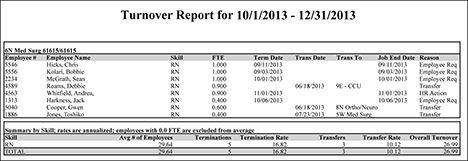
 Related Topics
Related Topics