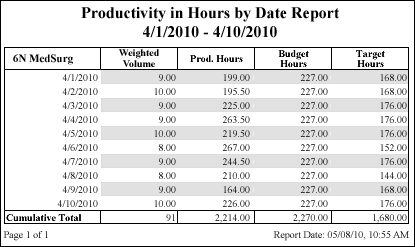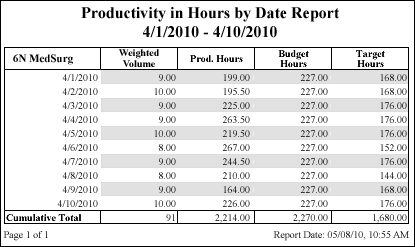The Productivity in Hours by Date Report
The Productivity in Hours by Date report provides productivity analysis in hours over any period, both retrospectively and prospectively.
Clairvia Web saves the options you select for each report by your user login once you click Run Report.
Running the Productivity in Hours by Date Report
Complete the following steps to run the Productivity in Hours by Date report:
- From the Reports menu, select Management > Productivity in Hours by Date. This opens the Productivity in Hours by Date Report page.
- Select a profile or profiles. Use CTRL+click to select multiple items. Use SHIFT+click to select a range of items. If logged in as an administrator, you can select from all the profiles in the database. If logged in as an employee who can manage profiles, the profile list only displays those profiles to which you have security access.
-
Enter a start date in the box or click the calendar icon to use the date menu.
-
Enter an end date in the box or click the calendar icon to use the date menu.
- Click Run Report.
To print the report, see Printing Reports.
Viewing the Productivity in Hours by Date Report
The completed Productivity in Hours by Date report displays:
- Profile Name
- Date
- Weighted [Volume]: Displays either the sum volume by day or the weighted average daily volume for the report interval. The name of this column changes based on the Workload Measurement Label set in Staff Manager Administrator. For example, if the profile's Workload Measurement Label is Census, this column displays Weighted Census. If your selected profile uses the Sum Volume by Day setting, this column contains the Workload Measurement Label only. See Reports and Volume for more information.
- Prod. Hours: Productive hours per day
- Budget Hours: The calculated budget from the Budget Data tables per day
- Target Hours: The workload-based values from the Workload Planner in Staff Manager Client
- Cumulative Total: The total values by column for the report interval
Sample Report
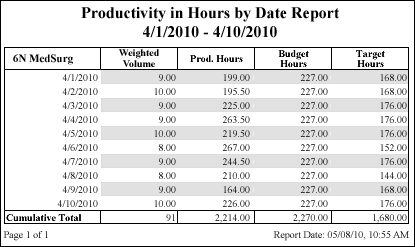
 Related Topics
Related Topics