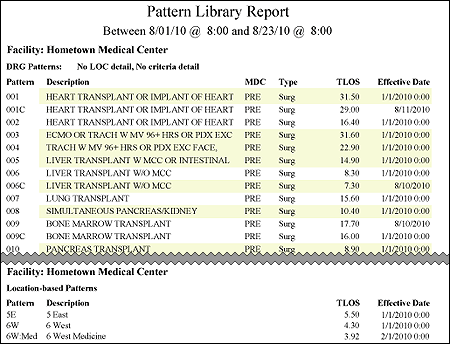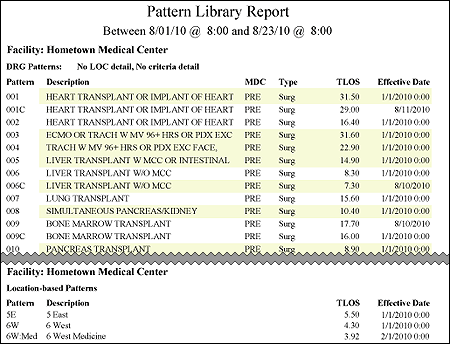The Pattern Library Report
With the Pattern Library Report, you can review all current and historical library patterns and their effective dates, including their defined Total Length of Stay (TLOS) in days, LOS by level of care group, and pattern criteria detail.
Clairvia Web saves the options you select for each report by your user login once you click Run Report.Running the Pattern Library Report
Complete the following steps to run the Pattern Library report:
- From the Reports menu, select Demand > Pattern Library. This opens the selection criteria page.
- Select one or more facilities.
- Select one or more profiles.
- Select one or more pattern types. Available choices are Show DRG, Show Non-DRG-based, and Show Location-Based.
- Select one or more major diagnostic categories (MDC).
- Select one or more types. Available choices are Med, Surg, and None.
- Enter a start date and time in the box or click the calendar icon to use the date menu.
- Enter the end date and time in the box or click the calendar icon to use the date menu. The report displays all patterns that were effective between your selected start and end dates. To see current library patterns only, enter the current date in both the start date and time box and the end date and time box.
- Select whether to Include Level Of Care Detail.
- If you select Yes, the report includes the duration in days and hours for each level of care.
- If you select No, the report does not include level of care detail.
- Select whether to Include Criteria Detail.
- If you select Yes, the report includes Pattern Criteria detail such as ICD codes, diagnoses, and admit reasons.
- If you select No, the report does not include criteria detail.
- Select an Export Type.
- If you select PDF, Clairvia Web opens the report results as a PDF.
- If you select Microsoft Office Excel, Clairvia Web exports the report results as an Excel spreadsheet. You must have Microsoft Office Excel or Excel Viewer installed on your workstation to use this option.
- Click Run Report. If you selected the PDF export type, the report is displayed in the Report Output pane. If you selected the Excel export type, an alert window opens to let you select whether to open the report or to save the report as an Excel spreadsheet. It is recommended selecting Save so that you can review the report in Excel.
Be aware that report formatting is not retained when you export a report to Excel.
To print the report, save the report as an Excel file and print the report from Excel.
Viewing the Pattern Library Report
For each selected facility, the report displays data in the following order:
- Facility Name: Facilities are listed in alphabetical order
- DRG-based patterns by DRG code (Standard DRG patterns first, then Custom) by effective date, with the most recent patterns first
- Non DRG-based patterns by pattern abbreviation in alphabetical order
- Location-Based patterns by location and service
The report header contains the following information.
- Date: Your selected start and end dates and times.
- Facility: The facility name
- Selected pattern type: DRG, Non-DRG, Location-Based, or a combination.
- Level of Care Detail: If you selected to include Level of Care detail, the report will read Include Level of Care. If you selected not to include Level of Care detail, the report will read No Level of Care.
- Criteria Detail: If you selected to include Criteria detail, the report will read Include Criteria Detail. If you selected not to include Criteria detail, the report will read No Criteria Detail.
Level of Care and Criteria detail apply only to DRG and Non-DRG based patterns. Location-Based patterns do not have levels of care or criteria.
For DRG patterns, the report displays the following data.
- Pattern: The DRG number. Custom DRG patterns will follow the DRG number with a capital C, such as 001C.
- Description: The DRG description, such as HEART TRANSPLANT OR IMPLANT OF HEART
- MDC Number: The Major Diagnostic Category number assigned to the pattern
- Type: The type associated with the pattern: Med, Surg, or None
- TLOS: The total length of stay in days for the pattern
- Effective Date: The date the pattern was last created or updated
If you selected to include Level of Care Detail, the report will also show the Levels of Care in days.
For Non-DRG patterns, the report displays the following information:
- Pattern: The pattern abbreviation, such as CHF
- Description: The pattern description, such as Congestive Heart Failure
- MDC Number: The Major Diagnostic Category number assigned to the pattern
- Type: The type associated with the pattern: Med, Surg, or None
- TLOS: The total length of stay in days for the pattern
- Effective Date: The date the pattern was last created or updated
If you selected to include Level of Care Detail, the report will also show the Level of Care group and the duration defined in days for the pattern. If you selected to include Criteria Detail, the criteria defined for the pattern are displayed on the line below the pattern abbreviation.
For Location-Based patterns, the report displays the following data.
- Pattern: The pattern abbreviation
- Description: The pattern description
- TLOS: The total length of stay in days for the pattern
- Effective Date: The date the pattern was last created or updated
Sample Report
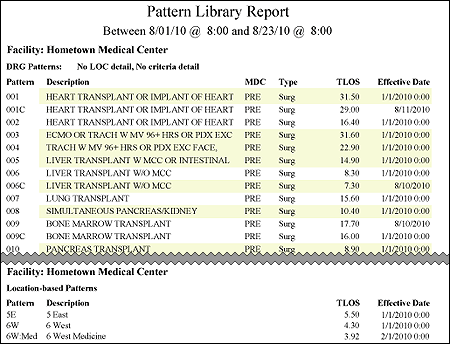
 Related Topics
Related Topics