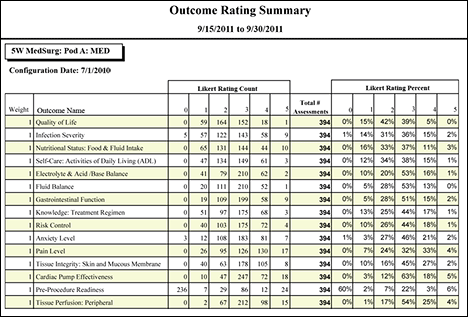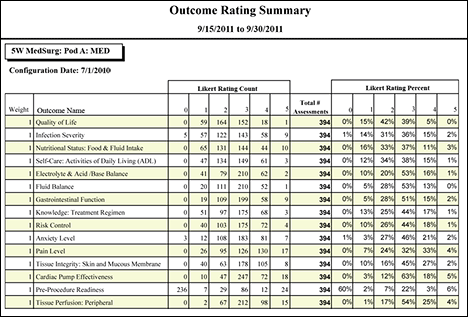The Outcome Rating Summary Report
The Outcome Rating Summary report helps you review how caregivers are completing outcome assessments and how appropriate their selected outcomes are for their patients. For example, assume an outcome has a Likert Rating Percent of 85% for the rating of 0, meaning Does Not Apply. This could happen for one of three reasons.
- The outcome really does not apply to the majority of patients in this location at all times. In some cases, this is expected. For example, Pre-Procedure Readiness is a key outcome to assess during a patient's stay, but it only applies at certain times. If this is not the case, however, you might think about removing the outcome from their assessments.
- Caregivers may not know how to assess the outcome in a consistent manner if using direct entry. In this case, you could provide the caregivers with additional training on assessing patients for the outcome.
- For clients completing assessments through the clinical documentation interface, if no mapped documentation is processed for an outcome, the outcome is automatically selected as Does Not Apply. In this case, you should review the Clinical Documentation Mapping to determine if the observation mapping for the outcome is appropriate or if new data elements and mappings are required to support the outcome. In addition, you could provide caregivers with additional training on how their documentation is used for outcome assessments.
Running the Outcome Rating Summary Report
Complete the following steps to run the Outcome Rating Summary report:
- From the Reports menu, select Acuity > Outcome Rating Summary. This opens the selection criteria page.
- Select one or more facilities. Use CTRL+click to select multiple items. Use SHIFT+click to select a range of items. Staff Manager automatically limits the facilities to those set up for Acuity.
- Select one or more profiles. Staff Manager automatically limits the profiles to those set up for Acuity.
-
Enter a start date in the box or click the calendar icon to use the date menu.
-
Enter an end date in the box or click the calendar icon to use the date menu.
- Select a Select Configuration option. Show Current displays the summary for the current outcomes configuration only. Show All displays a summary table for each outcomes configuration in effect during the selected date range.
- Select an Export Type.
- If you select PDF, Staff Manager opens the report results as a PDF.
- If you select Microsoft Office Excel, Staff Manager exports the report results as an Excel spreadsheet. You must have Microsoft Office Excel or Excel Viewer installed on your workstation to use this option.
- Click Run Report. If you selected the PDF export type, the report is displayed in the Report Output pane. If you selected the Excel export type, an alert window opens to let you select whether to open the report or to save the report as an Excel spreadsheet. It is recommended selecting Save so that you can review the report in Excel.
Be aware that report formatting is not retained when you export a report to Excel.
Viewing the Outcome Rating Summary Report
The report displays two sections for each selected location: the heading and the summary table. If you selected Show All for the Configuration option, there is a separate summary table for each configuration in effect during the selected date range.
The heading section displays the following items.
- Profile name: Location Name: Service: The profile, location (if applicable), and the Hospital service (if applicable) connected to the displayed outcome set. For example, a report for the 5W MedSurg profile, Pod A location, and MED service would have the heading 5W MedSurg: Pod A: MED.
- Configuration Date: The outcomes configuration start date for the report data.
The summary table reviews the outcome assessments and displays the following items.
- Weight: The weight assigned to the outcome for the selected location and service. Staff Manager uses outcome weights to mark outcomes that, on average, need more nursing care or show variability in nursing care needs. A higher number means that patients need more nursing care to improve their Likert rating for that outcome in the selected location. For example, a critical care unit might give the outcome Cardiac Pump Effectiveness a weight of 5, while giving the outcome Knowledge: Treatment Regimen has a weight of 1. The default weight value is 1. Outcome weights are assigned during the final phases of Outcomes-Driven Acuity implementation.
- Outcome Name: The outcome description, such as Fluid Balance.
- Likert Rating Count: The number of times caregivers chose each Likert rating for the outcome. Likert ratings range from 1 to 5, with 1 being the worst (sickest) and 5 being the best (least sick). The 0 rating means the caregiver chose the Does Not Apply rating or, for users with a clinical documentation interface, that the interface did not process any documentation for the outcome.
- Total # Assessments: The sum of all completed assessments for the selected date range.
- Likert Rating Percent: This cell displays the percent of outcome assessments for each Likert rating. Staff Manager calculates the percentage by dividing the Likert Rating Count by the total number of assessments. The result is rounded up to the nearest whole number.
Sample Report
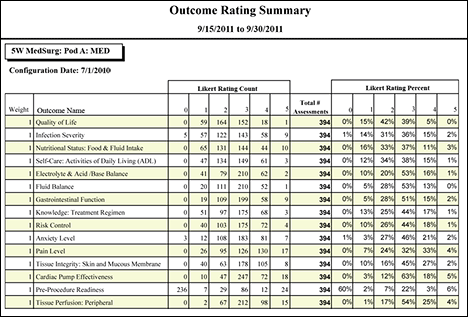
 Related Topics
Related Topics