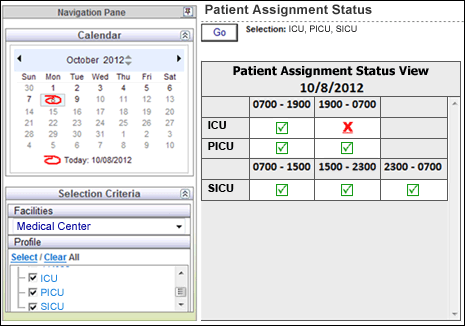.
.  . Clicking the red X opens the Patient Assignment page for that profile and shift, where you can make changes to meet the requirements.
. Clicking the red X opens the Patient Assignment page for that profile and shift, where you can make changes to meet the requirements. The Patient Assignment Status View displays your selected profile or profiles along the left column of the table and the shift category partitions for your selected day along the top row. If one profile uses different shift category partitions from the other profiles, its shift category partitions are displayed above its status data.
 .
.  . Clicking the red X opens the Patient Assignment page for that profile and shift, where you can make changes to meet the requirements.
. Clicking the red X opens the Patient Assignment page for that profile and shift, where you can make changes to meet the requirements. Patient Assignments do not meet the audit requirement if:
To quickly identify the patient assignments not meeting the audit requirements, open the Patient Assign page, then click Patients in the Assign toolbar. This opens the Patient Assignment view. You can sort the Patients table by clicking the Care Hours or Status column headings.
The following illustration displays the Patient Assignment Status page for the ICU, PICU, and SICU profiles on October 8. Note that the ICU profile does not meet patient assignment requirements during the 1900 - 0700 shift, as indicated by the red X.