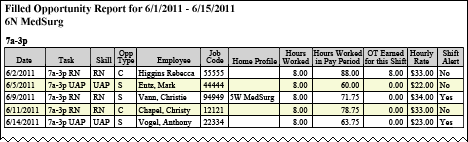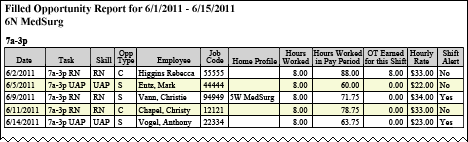The Filled Opportunities Report
The Filled Opportunities report displays all filled Shift Opportunities between the two dates you select. The report displays employees, rewards, hours worked per pay period and pay rate information.
If you are employing a filter to view the report, its name is displayed in the Filter box.
Running the Filled Opportunities Report
Complete the following steps to run the Filled Opportunities report:
- From the Reports menu, select Schedule > Filled Opportunities. This opens the selection criteria page.
- Select a profile from the menu.
- Select a shift category from the menu.
-
Enter a start date in the box or click the calendar icon to use the date menu.
-
Enter an end date in the box or click the calendar icon to use the date menu.
- Decide whether to Group Employees By Partition by selecting or deselecting the check box.
- Select a Display Name Format, either Full Name or Abbreviation.
- Click Run Report.
To print the report, see Printing Reports.
Viewing the Filled Opportunities Report
The completed report displays the following information:
- Shift Category Partition: If you selected Group Employees by Partition, the Shift Category Partition is displayed above the report table. Partitions are sorted with the anchor time partition first and the others following in chronological order.
- Date: The date of the opportunity.
- Task: The task abbreviation for the opportunity.
- Skill
- Opp Type: Opportunity Type; either displays C for Consider Me opportunities or S for Schedule Me opportunities.
- Reward Points/Dollars: The reward associated with the opportunity, if applicable. If your organization does not use rewards, this column will not be displayed.
- Employee: The full name or abbreviation for each employee, depending on your selections
- Job Code: The employee's primary job code
- Home Profile: The home profile of the opportunity; that is, where the employee worked the opportunity if not in the employee's primary home profile.
- Hours Worked: The hours associated with the opportunity
- Hours Worked in Pay Period: The total hours employees have worked in the pay period the opportunity occurred in
- OT Earned for this Shift: The overtime hours associated with for this opportunity, if applicable
- Hourly Rate: The employee's hourly rate, if available
- ShiftAlert: Shows with a Yes or No whether the filled opportunity was also a ShiftAlert
Sample Report
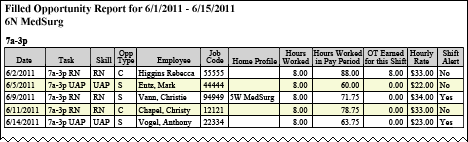
 Related Topics
Related Topics