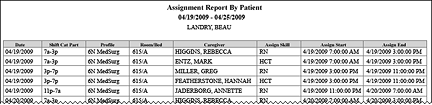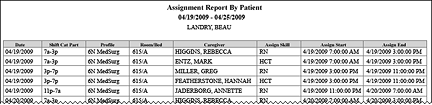The Assignment by Patient Report
The Assignment by Patient Report provides you with a complete list of all caregivers assigned to a selected patient over your selected date range. Clairvia Web saves the options you select for each report by your user login once you click Run Report.
Running the Assignment by Patient Report
Complete the following steps to run the Assignment by Patient report:
- From the Reports menu, select Patient Assign > Assignment by Patient. This opens the Assignment by Patient page.
- Enter a Patient Encounter Number. If you do not know the patient's Patient Encounter Number, you can:
- Run the Patient List Report. The Account Number listed for each patient is the same as the Patient Encounter Number.
- View the Patient Pattern Management page. Positioning your pointer over a patient's pattern bar opens a window displaying the patient's encounter number.
- View the Patient Assignment page. The patient encounter for each patient is displayed under the patient's name.
-
Enter a start date in the box or click the calendar icon to use the date menu.
-
Enter an end date in the box or click the calendar icon to use the date menu.
- Click Run Report.
Viewing the Assignment by Patient Report
The Assignment by Patient Report includes the following information:
- Report Header
- The date range for the report, such as 04/19/2009 - 04/25/2009.
- The patient's name in LAST NAME, FIRST NAME format
- Caregiver Table
- The assignment Date
- The assignment Shift Cat Part (shift category partition)
- The Profile the patient was in
- The patient's Room/Bed
- The assigned Caregiver in LAST NAME, FIRST NAME format
- The caregiver's Assign Skill (assigned skill), such as RN or HCT
- The Assign Start (the time the assignment started)
- The Assign End (the time the assignment ended)
Sample Report
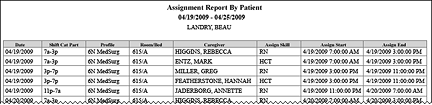
 Related Topics
Related Topics