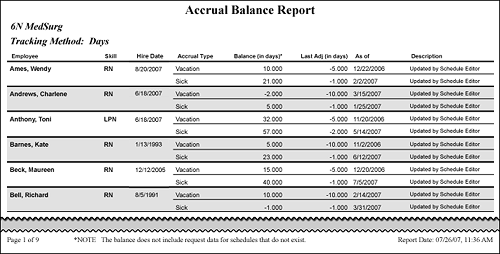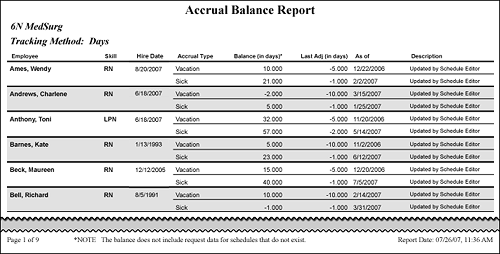The Accrual Balance Report
This report lists employees' allocated and remaining time off for the selected Accrual Types. Balances are as of the current date based on all scheduled (both current and future) tasks or from a third-party application (based on whether the balance is maintained in Staff Manager or by an interface).
To have the report display off-time account values, you must select the Off-time Acct box and select an Accrual Type on the Task Controls tab of the Assignments dialog box in Staff Manager Client to identify which shifts are used for off-time accounting and accrual tracking. Open the Assignments dialog box by going to the Maintain menu and selecting Assignment Info.
Running the Accrual Balance Report
Complete the following steps to run the Accrual Balance report:
- From the Reports menu, select Management > Accrual Balance. This opens the selection criteria page.
- Select the profiles to be included.
- Select the Accrual Types to be included. When you select multiple profiles, accrual types are listed for all the selected profiles. Only the accrual types defined for a specific profile print for that profile's part of the report, however.
- Select a Show Date Column option.
- Selecting None means no date column is shown.
- Selecting Adjusted Date displays the employee's adjusted date if one is on file.
- Selecting Hire Date displays the employee's hire date.
- Selecting Seniority Date displays the employee's seniority date.
- Click Run Report.
To print the report, see Printing Reports.
Viewing the Accrual Balance Report
The report includes the Profile and Tracking Method (in days or hours). For each selected employee the report includes:
- Employee Name
- Skill
- Date (if selected, this column can display employees' Adjusted Date, Hire Date, or Seniority Date)
- Accrual Type
- Balance (in days or hours)
- Last Adjustment (in days or hours)
- Date of last adjustment (As of)
- Description
Sample Report
In this example, the user opted to include employees' hire date information.
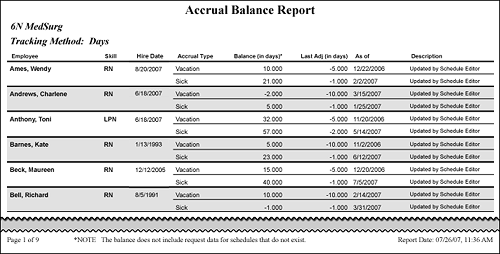
 Related Topics
Related Topics